When the details of the Palm Pre were released, one of the biggest features was the issue of background apps and their webOS cards-style multitasking. All you had to do was just swipe between “cards” to change apps. Well, there the latest application to hit Cydia can now replicate the exact same thing–it’s called ProSwitcher–and it’s awesome (ProSwitcher requires a jailbroken iPhone).
ProSwitcher: Allowing Safari Pages-Like Multitasking to the iPhone
ProSwitcher was released in Cydia about a week ago, but recently came out with version 1.0. This means all the little kinks have been worked out and so far with my testing it’s been working flawlessly on my iPhone 3GS. The app is FREE via Cydia and I really hope Apple comes out with something like this in iPhone OS 4.0.
In combination with the Cydia app Backgrounder, ProSwitcher allows you to quickly manage your applications running in the background. It’s similar to managing your open Safari pages on the iPhone. Want to give it a try? Follow the tutorial below!
How to Add ProSwitcher to Your iPhone via Cydia
1. Jailbreak your iPhone using our guide.
2. Launch Cydia, search for Backgrounder and install it.
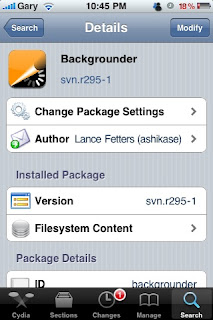
3. Launch Cydia, click on Manage–>Sources–>Edit–>Add–>enter the following URL: http://booleanmagic.com/repo –>Done
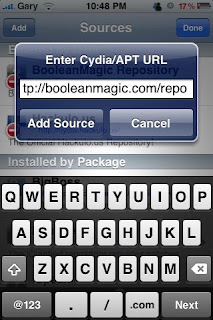
4. Go to Search. Enter “ProSwitcher” and install it.
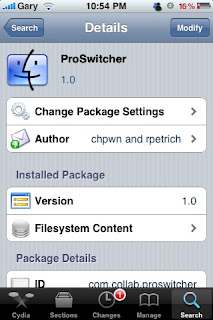
5. Click Home and you will see the ProSwitcher icon. Tap it and you will be able to swipe quickly between open apps seamlessly! If you hold down your finger on an app within the ProSwitcher view, you can then swipe up to close it from view–just like the Palm Pre’s “cards” functionality. Pretty neat stuff!
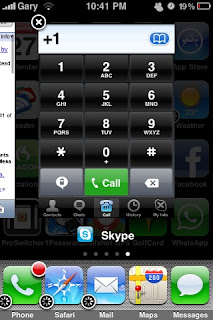
6. To make a program run in the background with Backgrounder, configure your preferences on how to enable it. I’ve set mine to holding down the Power button to enable an app to run in the background. Once you do this, the selected app will now be shown within ProSwitcher. The small circular icon in the bottom left corner of app icons indicate they are running in the background via Backgrounder.
7. Edit changes to ProSwitcher via the control panel located via the iPhones Settings menu. From here, you can add rounded corners, add a Homescreen card, and even set how you want to activate ProSwitcher. I set it to activate by holding down my finger on the taskbar and voila–ProSwitcher appears!
ProSwitcher makes it extremely easy to multitask amongst open apps and shows just how amazing the 3rd party development community is. Get ProSwitcher on your iPhone today and let us know how it works for you!
Use Bonus Code: TGiPJB for 100% up to $100 on 1st Deposit

This site is really awesome and informational to me, i am also gonna share this site to my friends.
ReplyDelete